Record your practice's HPI-O number
The numerical code on the NASH certificate name is your organisation's HPI-O number.
- Log in to Bp VIP.net as an administrator user.
- Press F2 to search for your practice as an organisation. Open the practice's Organisation Details window (F3).
- On the Details tab, record the practice's HPI-O number in HPI-O Number.
- Click OK. Bp VIP.net will automatically attempt to validate the supplied HPI-O number and alert the user of success or failure. A successful lookup will return the details of the organisation associated with the HPI-O. The Update Organisation Details message is displayed.
- Click No to keep existing demographic information in the Organisation Details and only validate the HPI-O number, or click Yes to update all demographic information with the record on the Health Provider Directory.
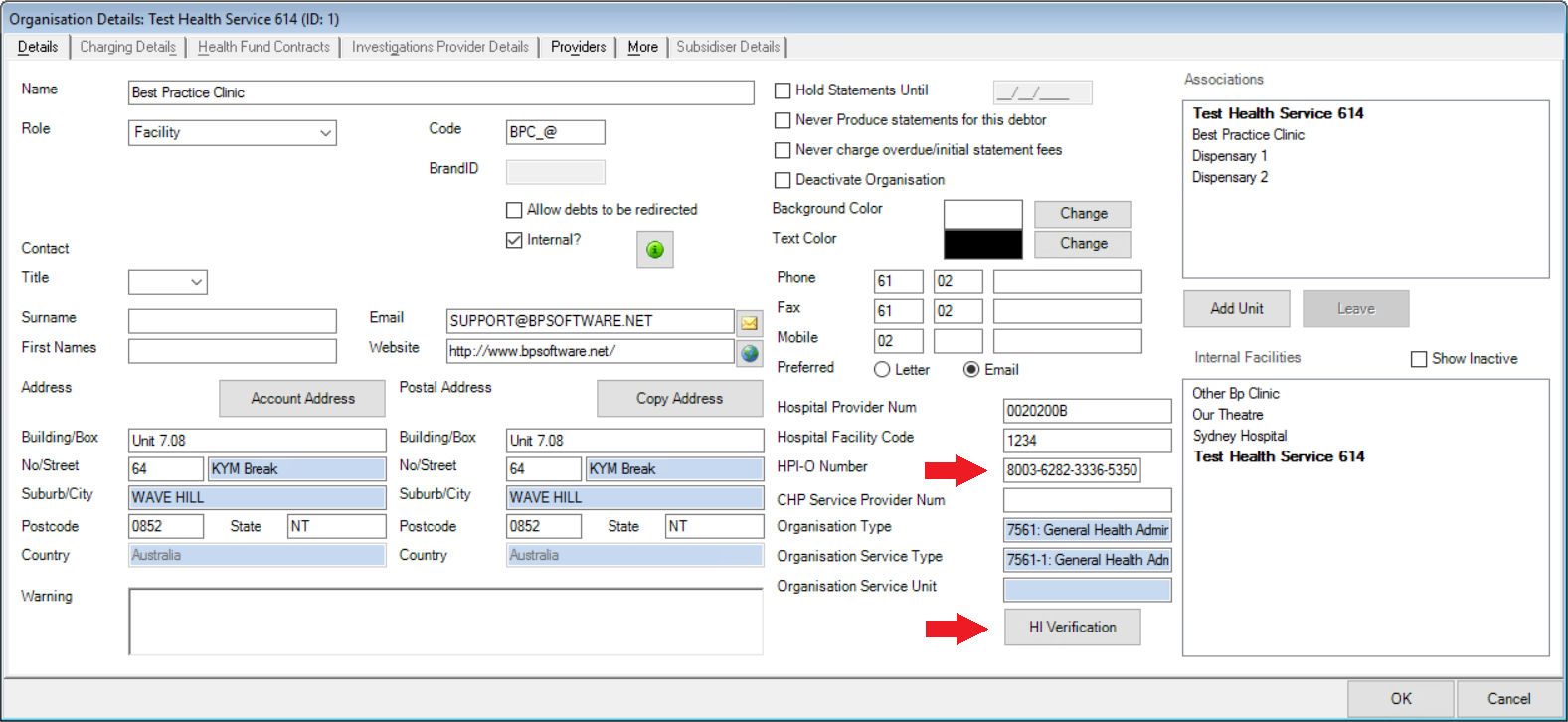
TIP The HI Verification button can also be used to verify the HPI-O number, but an automatic validation is run on entering a number.
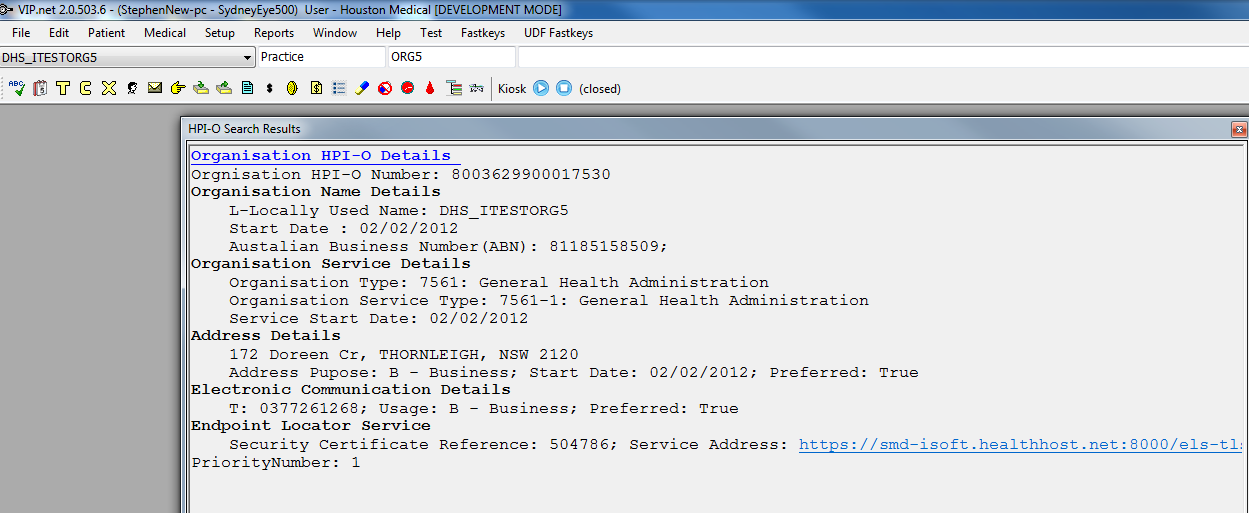
My Health Record setup is complete. A logged-in user with a HPI-I recorded can submit and view documents and other health summaries to the My Health Record service from MyComms or the MHR button on the tool bar.
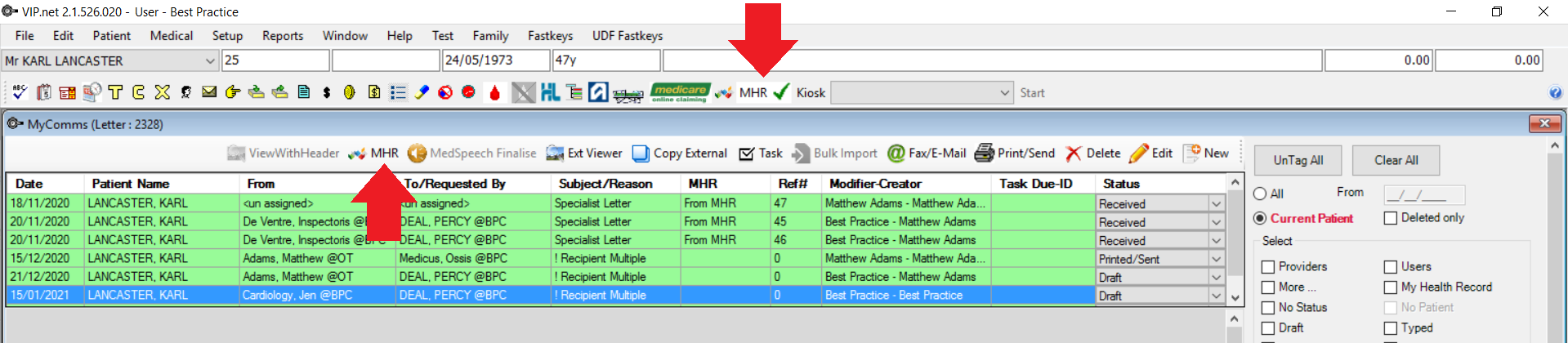
Set HPI-I number for a provider
- Log in to Bp VIP.net as an administrator user.
- From Bp VIP.net, select Setup > Security > Maintain Users. The Setup Users window will appear.
- Select the user that requires My Health Record access and click Details.
- Record the provider's HPI-I Number.
- Click OK.
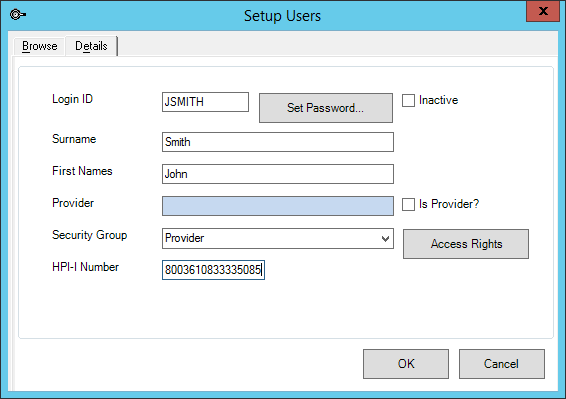
Verify a HPI-number
- The HPI-I number can be verified by running the HI verification on the Provider screen.
- Select Setup > Providers > This Clinic.
- Select the internal provider and click the Modify button.
- Record the HPI-I Number and click the HI Verification button at the bottom of the screen.
- The Healthcare Identifiers screen is displayed and the Identifier Search with HPI-I Number option selected.
- Click Search.
- Click OK and click Yes on the Update Provider Details prompt to update information.
- Click Close and OK to complete.
- Record the HPI-I number for each internal provider who wishes to access My Health Record.

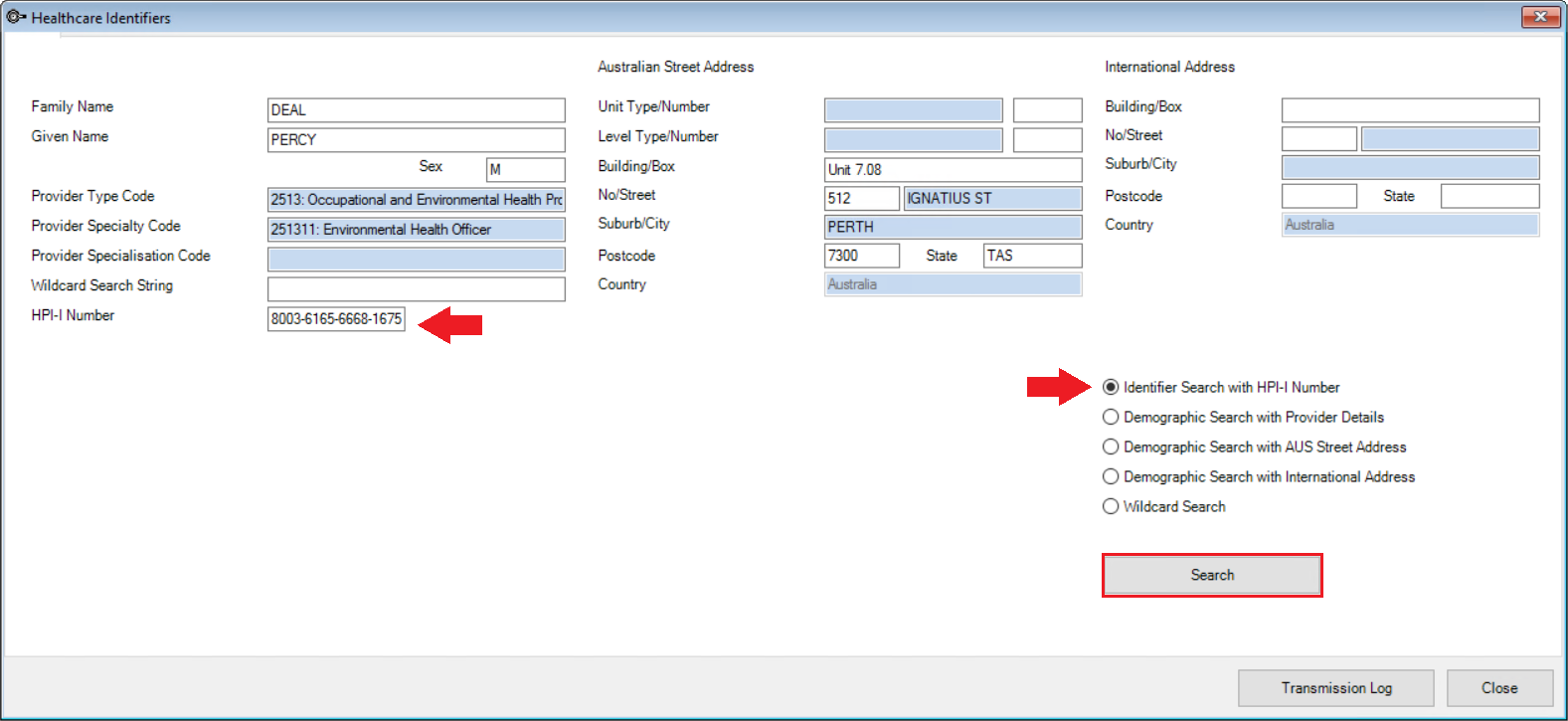
The HPI-Search Results screen is displayed with the matched provider.
IMPORTANT If the HPI-I validation fails, ensure the provider has registered their record as ‘searchable’ on the Health Provider Directory. Providers must ring Healthcare Identifier Service Enquiry Line at Digital Health to register their record as ‘searchable’.
Related articles
Last modified 22 June 2021